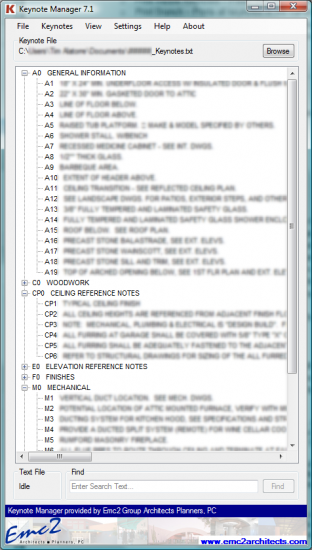(02/16/12 UPDATE: For aditional tips and tricks on keynotes check out Revit OpEd’s latest post Keynotes – Files, Tags and Legends)
(04/03/11 UPDATE: Version 10.0 has been released. For the latest information visit the project homepage at http://keynotemanager.revolutiondesign.biz/)
Emc2 Architects released Version 7.1 of their Keynote Manager software last Wednesday. Keynotes in Revit are painful to manage, and the latest version of this Revit companion added automatic text casing and a direct link to the Windows’ Character Map from within the keynote editor dialog, as well as some nice interface modifications. These minor additions and fixes feel like polish on what is already a powerful tool.
 In my opinion, this keynote manager, developed by Steven Faust at Emc2 Architects, is how keynoting should have been in Revit from the start. By making the program “save as you go”, Steve has been able to allow multiple users to work on the same keynote file simultaneously. Also, features like keyboard shortcuts, spell check, and a built in text search make managing keynotes easier than ever. This program takes the mystery out of keynotes so that the end user doesn’t need to worry about the syntax of the text file. The program makes it much easier for project managers, who aren’t familiar with the .txt file syntax, to make corrections to keynotes, and for BIM managers to create keynote templates that are readily available through the interface.
In my opinion, this keynote manager, developed by Steven Faust at Emc2 Architects, is how keynoting should have been in Revit from the start. By making the program “save as you go”, Steve has been able to allow multiple users to work on the same keynote file simultaneously. Also, features like keyboard shortcuts, spell check, and a built in text search make managing keynotes easier than ever. This program takes the mystery out of keynotes so that the end user doesn’t need to worry about the syntax of the text file. The program makes it much easier for project managers, who aren’t familiar with the .txt file syntax, to make corrections to keynotes, and for BIM managers to create keynote templates that are readily available through the interface.
The one problem the program doesn’t solve is the need to reload the keynote file in the Revit project for the changes to take effect.
You can download the Keynote Manager from Emc2. For the latest on the Emc2 Keynote Manager, see this thread on the AUGI forums.